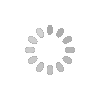Sure, maybe you’re one of the cautious few who remembers to open an incognito tab every time you pull up a furry cosplay vlog, funny clips from a copyrighted TV show, or an old-school Jonas Brothers music video.
But if you’re like most of us, and you want to make sure your weird streaming habits are hidden from kids or spouses who might share your computer, don’t worry. It’s super easy to clear out your YouTube history. You can also rest in peace knowing that your browsing data aren't sitting around in Google’s servers, ripe for prying eyes.
Can YouTube history be tracked?
Yes. Anything that you’ve searched for or watched on YouTube is part of your YouTube history, assuming that you don’t use incognito tabs or a private browser. You can view this history at any time by clicking the “History” button on the YouTube homepage. This isn’t unique to YouTube; Google keeps track of most of the browsing you do when you’re signed into your Google account.
There are many reasons that it can be useful for YouTube to store your history. For example, you can go back through and quickly re-watch videos you’ve watched recently if you’re having trouble finding them. YouTube also recommends videos and search suggestions based on what you’ve previously watched.
Can other YouTubers see your history?
Don’t worry: Other YouTubers can’t see your history, nor can users on any other Google platform.
However, that doesn’t mean your browsing is totally private. If you’re on a shared computer, or a device that others might borrow, be aware that others will be able to rifle through your history. Additionally, other users will get video and search recommendations based on your history. So if you’ve looked at anything funky recently, they might get funky recommendations.
Clearing your YouTube history will stop these recommendations from popping up on YouTube, and keep snoops from seeing it. It won’t however, delete your history from your Google account entirely. (More on that later).
In the YouTube app:
1. Tap your profile icon in the top right corner. Select Settings.
2. Under History & Privacy, press Clear Search History or Clear Watch History.
On a mobile browser:
1. Tap your profile icon in the top right corner.
2. Go to History.
3. Tap Clear All Search History or Clear All Watch History.
On a computer:
1. From the YouTube homepage, go to the menu on the left side of the screen and click History.
2. From the menu on the right, select Search History or Watch History. Click Clear All Search History.
Can you recover deleted YouTube history?
Not quite. But if you deleted a browsing item by accident and want to view it, there’s a way to do it. Two caveats: You need to have been browsing in Chrome while you viewed the item, and you need to have been signed into your Google account.
You’ll need to open your Google account settings. From there, tap Personal Info & Privacy and scroll down to My Activity. Here, you’ll see a list of everything you’ve done while signed into your Google account: visiting Facebook, editing a Google doc, binging on Hulu, and everything else. Even if you’ve cleared your YouTube history, searches you’ve made and videos you’ve watched will be listed here.
If you want Google to stop collecting these, duck back out to Personal Info & Privacy, and scroll up to Activity Controls. Here, you can turn all tracking off, including Web & App activity, YouTube history, and voice requests.
Credit: Tom's Guide